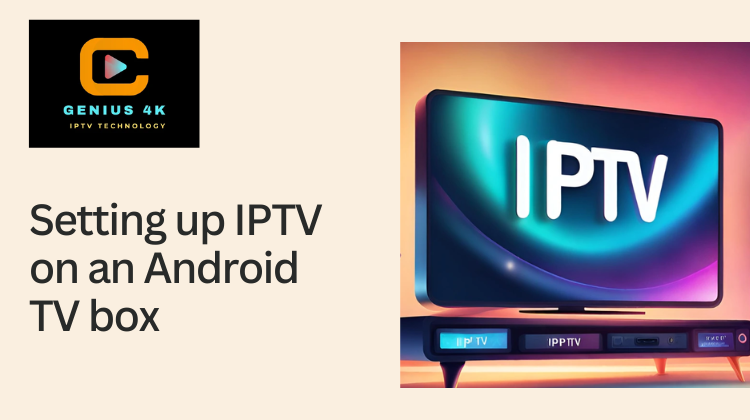Setting up IPTV on an Android TV box is a convenient way to access a wide range of television channels and content from around the world. In this comprehensive guide, we’ll walk through the steps required to set up IPTV on your Android TV box, covering everything from choosing the right box to configuring the necessary apps and services.
Introduction to IPTV and Android TV Boxes
IPTV (Internet Protocol Television) allows you to stream television content over an internet connection rather than traditional satellite or cable methods. This technology has gained popularity due to its flexibility and the variety of content it offers.
Android TV boxes are devices that run on the Android operating system and are designed primarily for streaming media to your television. They provide access to apps, games, and content from various sources, including IPTV services.
Choosing the Right Android TV Box
Before setting up IPTV, it’s essential to select an Android TV box that meets your needs. Consider the following factors:
- Hardware Specifications: Look for boxes with sufficient RAM (at least 2GB for smooth operation), a powerful processor (quad-core or higher), and ample storage (preferably 16GB or more).
- Operating System: Ensure the box runs on Android OS (preferably Android 9.0 or later) to support the latest apps and features.
- Connectivity: Opt for boxes with strong Wi-Fi or Ethernet connectivity to ensure smooth streaming.
- Price and Reviews: Read reviews to gauge performance and reliability, balancing it with your budget.
Steps to Setup IPTV on an Android TV Box
Step 1: Prepare Your Android TV Box
- Connect to Your TV: Use an HDMI cable to connect the Android TV box to your television.
- Power Up: Plug in the power adapter and turn on the Android TV box.
- Connect to the Internet: Use Wi-Fi or Ethernet to connect the box to the internet.
Step 2: Install IPTV Apps
- Google Play Store: Open the Google Play Store on your Android TV box.
- Search for IPTV Apps: Look for popular IPTV apps like IPTV Smarters, Perfect Player, TiviMate, or any specific app recommended by your IPTV provider.
- Install the App: Download and install the app onto your Android TV box.
Step 3: Set Up Your IPTV Service
- Subscription: Sign up for an IPTV service. You can find various providers online, such as Genius4K IPTV (https://genius4kiptv.com/) or others that suit your preferences.
- Obtain M3U URL or Playlist: After subscribing, your provider will give you an M3U URL or a playlist file. This contains the list of channels and streams.
- Enter Details in the App: Open your chosen IPTV app, and enter the M3U URL or upload the playlist file provided by your IPTV provider.
Step 4: Customize Your IPTV Experience
- Channel Sorting: Organize your channels into categories or favorites within the app.
- Electronic Program Guide (EPG): Some apps support EPG, which provides a TV guide for scheduling and programming information.
- Settings Configuration: Adjust settings such as video quality, audio preferences, and parental controls as per your requirements.
Step 5: Enjoy Your IPTV Content
- Navigate and Watch: Use the app interface to browse channels and start streaming your favorite content.
- Explore Additional Features: Some IPTV apps offer additional features like recording, catch-up TV, and VOD (Video on Demand) services. Explore these to enhance your viewing experience.
Troubleshooting and Tips
- Buffering Issues: Ensure a stable internet connection. Switch to Ethernet if possible for better reliability.
- App Crashes: Update the app to the latest version or reinstall it if necessary.
- Legal Considerations: Verify the legality of IPTV services in your region, as some content may be subject to copyright laws.
Best IPTV Setup Box Provider in Canada
Genius4K IPTV stands out as a prominent IPTV setup box provider in Canada, offering a comprehensive range of channels that cater to diverse viewer preferences. Their service emphasizes high-definition and 4K streaming quality, ensuring a premium viewing experience for compatible devices and internet connections. With a reputation for reliability and minimal downtime, Genius4K IPTV provides stable service, supported by user-friendly interfaces that facilitate easy navigation and access to on-demand content. They offer responsive customer support to assist with setup and troubleshooting, and their subscription plans cater to various budgets and viewing habits, allowing flexibility without long-term commitments. Overall, Genius4K IPTV is recognized for its legal compliance and reputable standing, making it a favorable choice for Canadians seeking reliable IPTV solutions.
Top of Form
Bottom of Form
Conclusion
Setting up IPTV on an Android TV box opens up a world of entertainment options, allowing you to access live TV, sports, movies, and more from around the globe. By choosing the right Android TV box, installing the correct apps, and subscribing to a reputable IPTV service, you can create a personalized TV experience tailored to your preferences. Follow the steps outlined in this guide to enjoy seamless streaming and explore the endless possibilities of IPTV on your Android TV box.